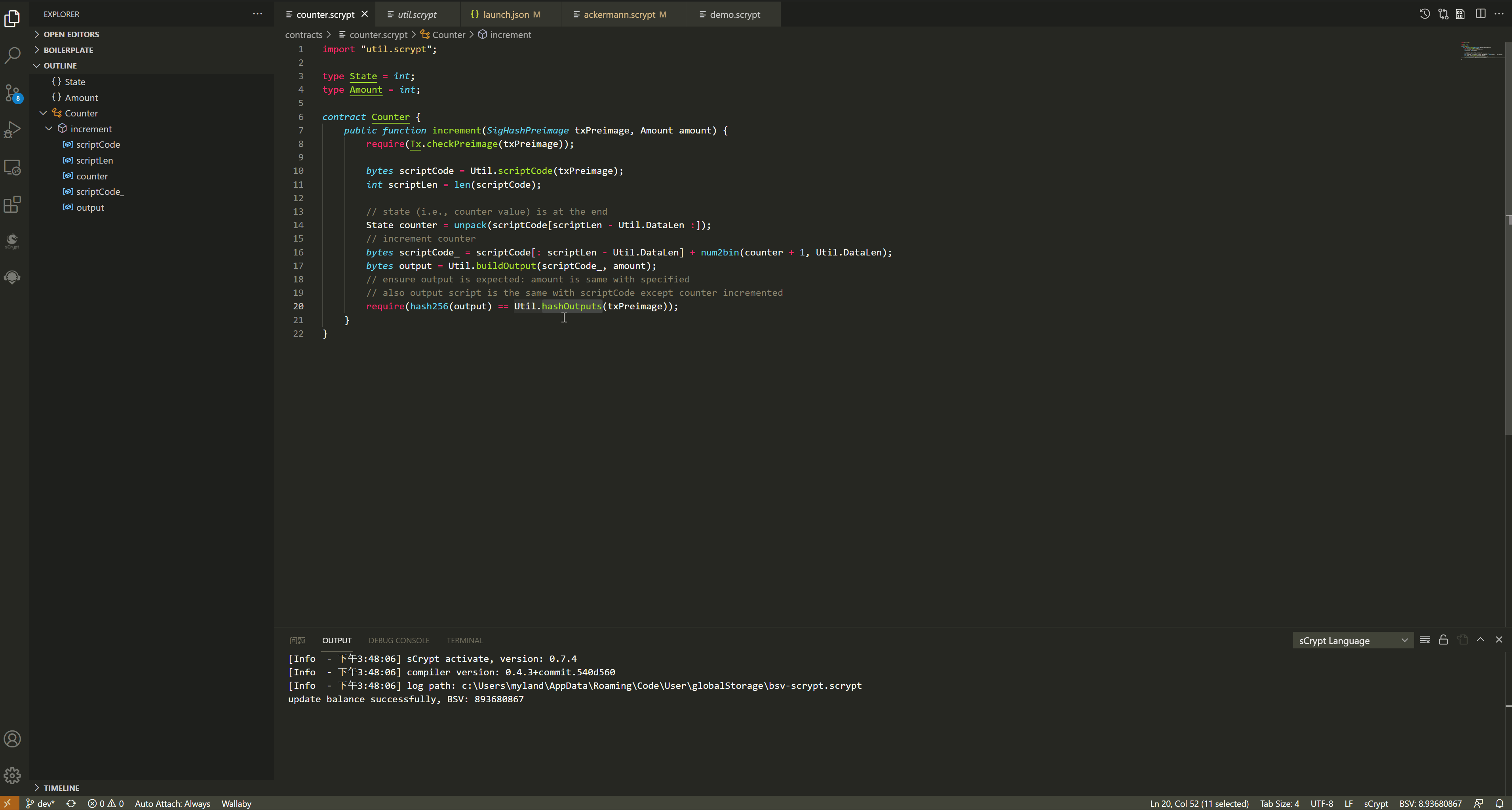Outline
You can use the “Outline” (in Explorer) to navigate through the code. Click on the corresponding item, the code editor will jump to the corresponding code.
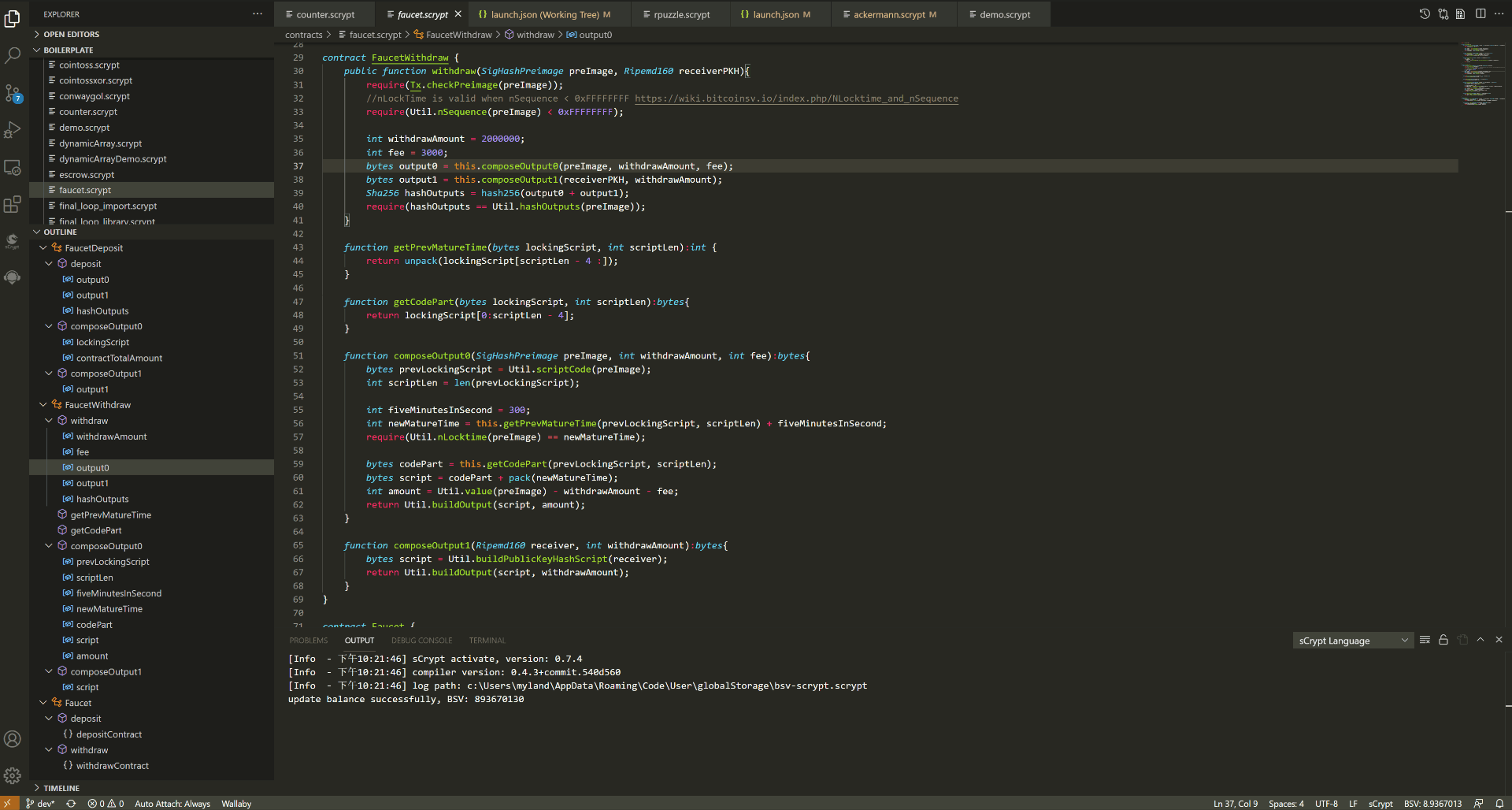
Go to Symbol
If you want to jump to a symbol in the current file, you can press the following shortcut keys:
Windows: Ctrl + Shift + o
Mac: Command + Shift+ o
Ubuntu: Ctrl + Shift + o
If the current file has a lot of code, jumping to the symbol can greatly improve the efficiency of code lookup.
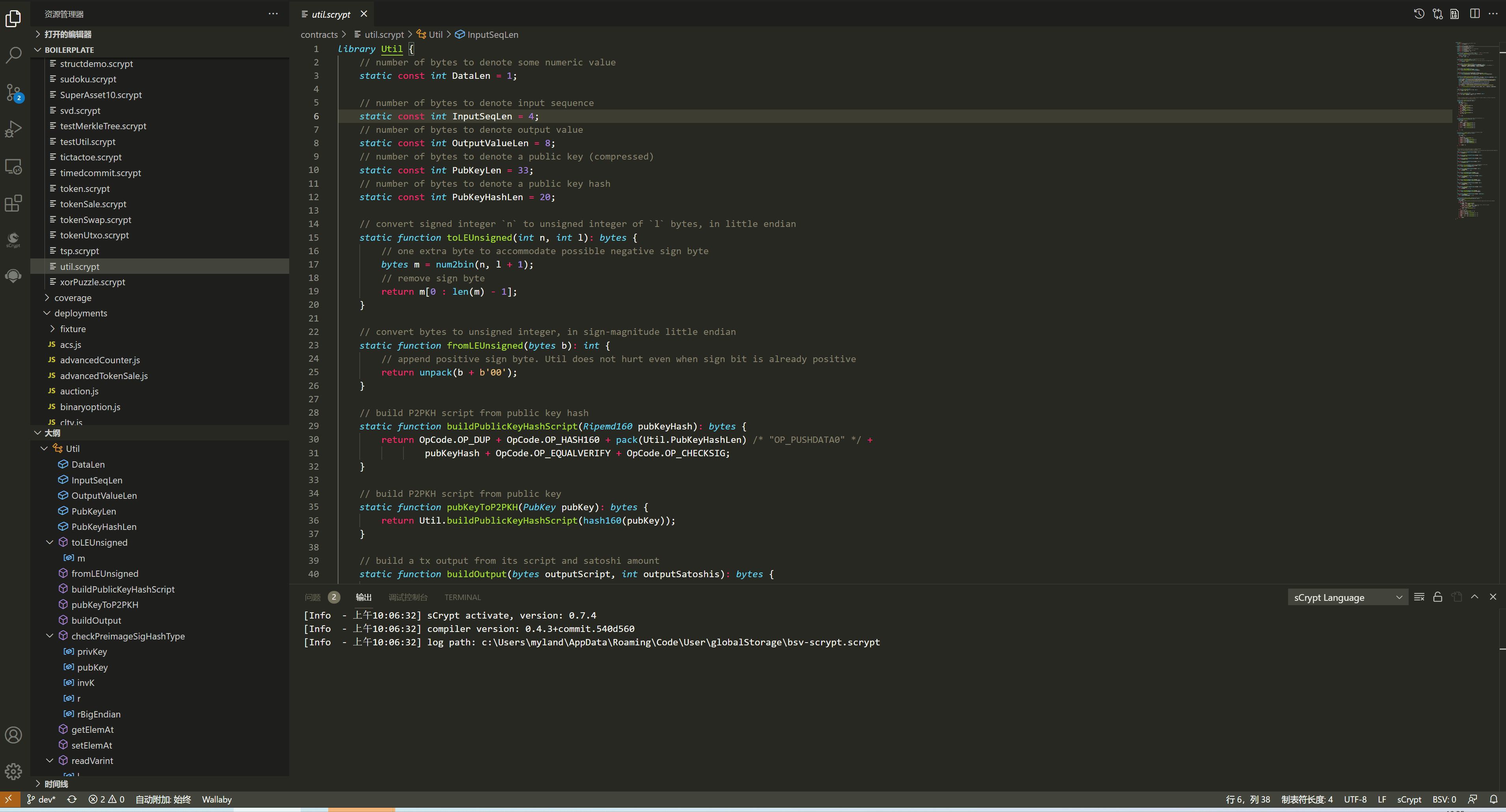
Find All References
Right click on the symbol and use the “Find All References” command to find the contexts in which the symbol is referenced in the entire codebase. If using a keyboard, press Shift + Alt + F12.
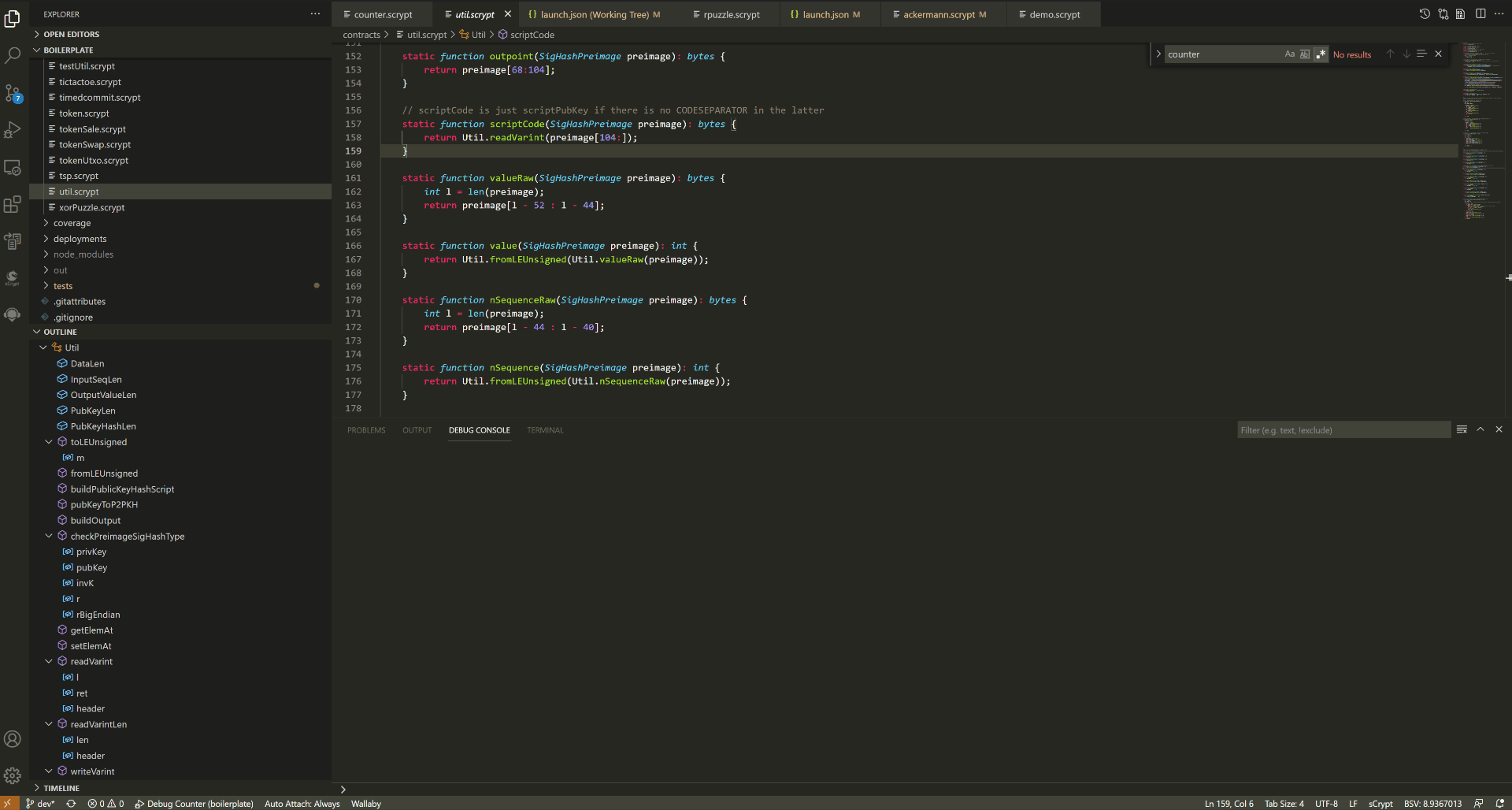
Go to Definition
Ctrl + Click is a shortcut for mouse users to quickly access Go to Definition. When you need to view the definition of a symbol in the code, press Ctrl and hover the mouse over the type or variable, the symbol becomes clickable. To quickly navigate to the definition of a symbol, press the Ctrl key and click the symbol. If the symbol is not defined in the current file, the result will be opened in a new tab.
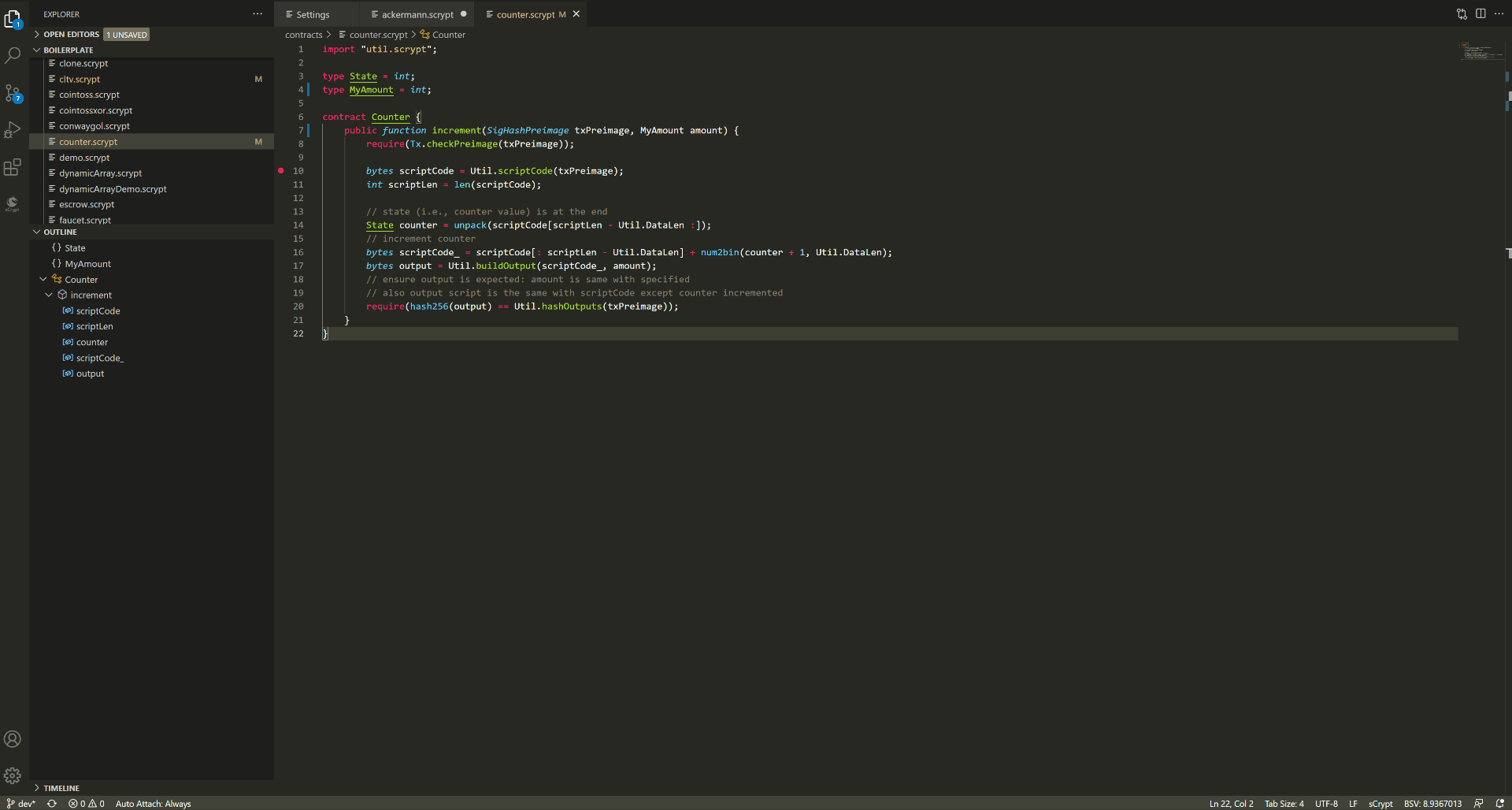
Peek Definition
The “Peek Definition” function helps to preview the definition of the type without leaving the current position in the editor. If using the keyboard, place the text cursor somewhere within the type or member name, and then press Alt + F12. If you use a mouse, you can select “Peek Definition” in the right-click menu.